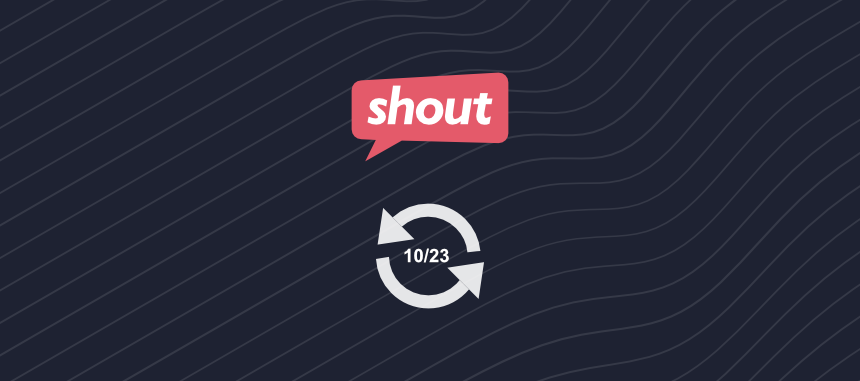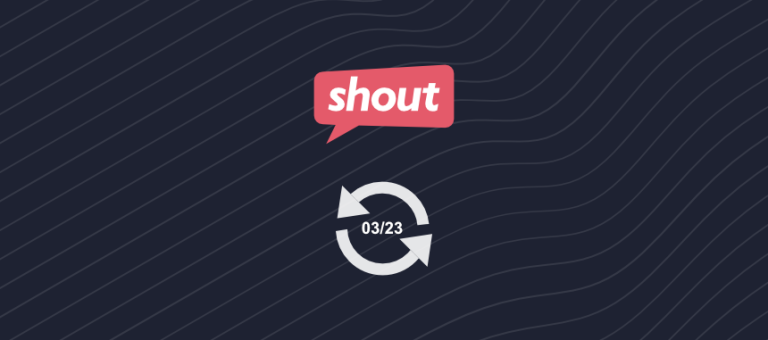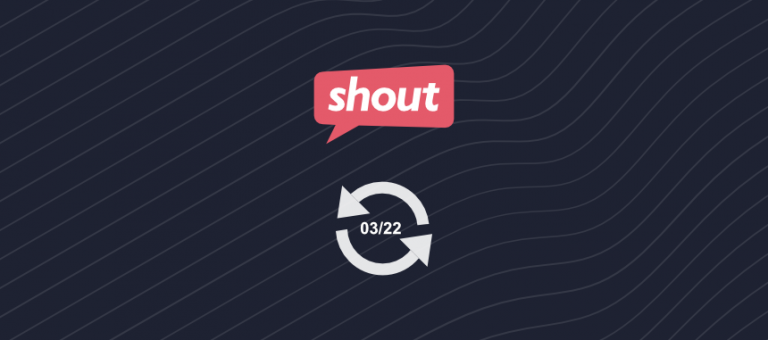This latest update bring an interactive calculator builder to Shout’s growing catalogue of products. Custom calculators offer a dynamic and user-friendly way to solve problems and inform decision making for website visitors and respondents.
They also provide you with an effective method of boosting engagement, increasing traffic, and generating leads. But we’ll get into this a bit further down.
For now, let’s drill into all the new features that comes with Shout’s interactive calculator builder.
Interactive calculator builder
Our interactive calculator builder requires no coding or development knowledge, it’s completely what-you-see-is-what-you-get (WYSIWYG).
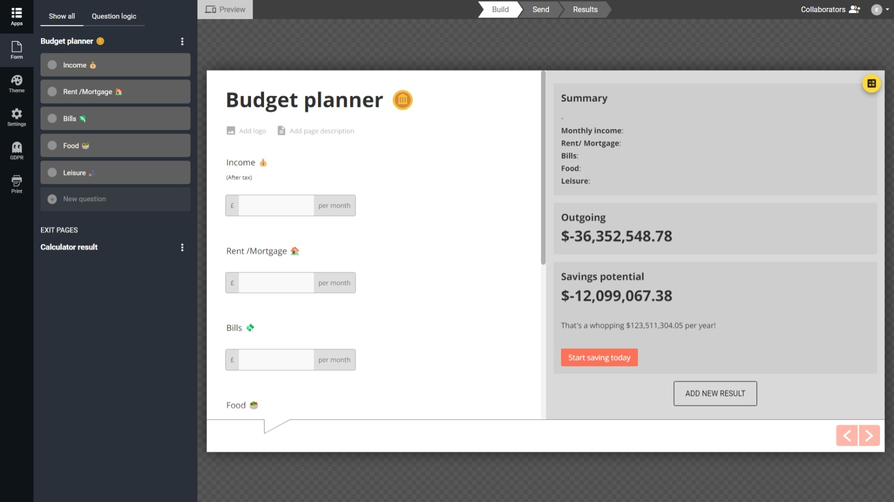
Build calculators using many question types already available for surveys, quizzes, and forms, and select from our newly created calculator field types.
Calculator field types
We haven’t just added a new product to our catalogue, we’ve gone all out and introduced a range of new question types that are compatible with interactive calculators. These include:
- Age: Input age as a number (e.g. 32).
- Currency: Input currency or money as values (e.g. $29.99)
- Integer: Accept whole numbers as an input (e.g. 5)
- Decimal: Allow decimal values as an input (e.g. 2.55).
- Numeric slider: Select a value along a predefined scale using a slider.
Along with the above, you can use these existing question types as part of your web calculators:
- Opinion scale
- Multi-choice (single-select)
- Multi-choice (multi-select)
- Binary Yes/No
- Net Promoter Score
- Star rating
- Drop down list
- Multi-select drop down list
- Opinion slider
- Matrix
- Multi-factor scale
- Multi-factor opinion slider
- Picture choice (single-elect)
- Picture choice (multi-select)
Formula builder
We’ve made it as easy as possible to create formulas. All calculator questions will be listed on the left of the builder, which you can drag-and-drop into formulas.
To offer a complete experience when building formulas, we’ve created both a simple formula builder and an Excel-style table.
Simple formula builder
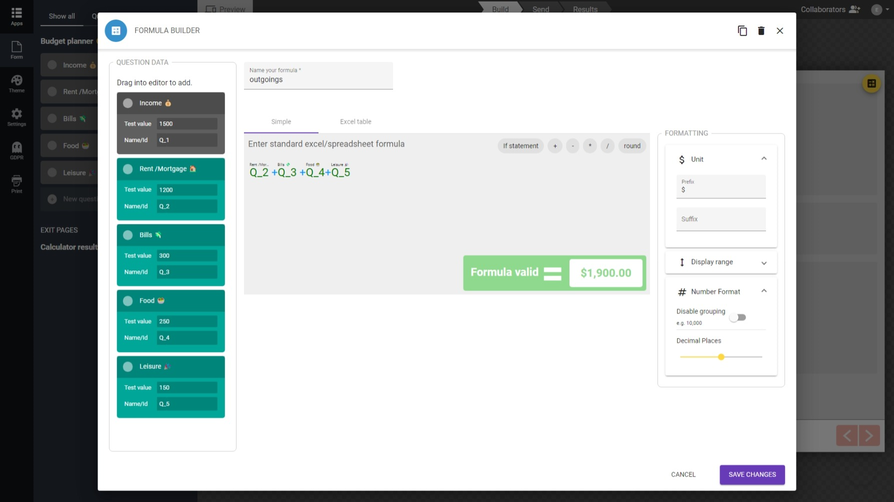
You can think of the simple formula builder as a single cell in Excel or sheets. Whatever formulas you can create in a single cell in one of these other tools, you can create with the simple formula builder.
Excel style table
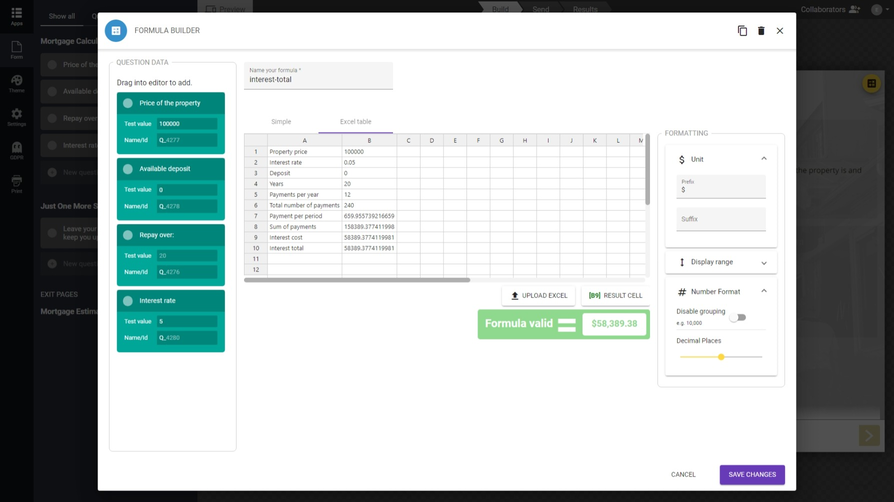
The Excel style table will act the same as an Excel or Sheets spreadsheet. You can import your own data set, add multiple formulas, and reference rows and columns.
You’ll need to select a results cell for a final value to be passed back into your calculator results.
Operators & functions
You can use any basic operators as part of your formula, such as:
- Addition: +
- Subtraction: –
- Multiplication: *
- Division: /
- Power: ^
- Grouping: ( )
You can also use more advanced operators and functions, such as:
- Return minimum value: Min
- Return maximum value: Max
- Greater than: >
- Less than: <
- Equal to: =
- IF statements: IF (
There are too many operators and functions for us to cover here, so head over to our help doc all about formula operators in calculators.
But a good rule of thumb is, if you can use it in Excel or Sheets, you can use it with Shout.
Showing calculator results
Just like with quizzes, your calculator results will automatically be displayed as an Exit Page. However, you can also show results in real-time as respondents enter values into calculator fields.
Here’s an overview of what content you can add to your results sections:
- Results: Select one or more formulas to calculate values from.
- Heading: Write a heading for your results. Each results section will have its own heading.
- Image: Import an image to display along side the result.
- Description: Craft a description for your results. In this section you can pipe text from question answers, hidden fields API, or our CRM. You can also pipe calculations from additional formulas into the description field.
- Call-to-action: Add a CTA below a results section to send visitors to a landing page or website of your choice.
Conditional messages
Show conditional messages to visitors and respondents based on the result returned.
Simply open any result settings, and enable “Conditional messages” under the “More options” section. You’ll have access to two drop downs that control these messages.
The drop down on the left allows you to set parameters for:
- Greater than: >
- Greater than or equal to: >=
- Equal to: ==
The drop down on the right allows you to set parameters for:
- Lesser than: <
- Lesser than or equal to: <=
- Equal to: ==
To use only a single parameter, you can disable either drop down by selecting NA.
You can then write custom headers, descriptions and call-to-action for each conditional message you create.
Calculator reports
Calculator reports are split into two sections: formula data and question data.
Formula data
Formula results will appear at the top of your report, and will display four data points:
- Average value: an average of all values returned by a formula.
- Min: the smallest value input.
- Max: the largest value input.
- Response count: total number of saved responses for a formula.
Question data
Question results show only data pertaining to a calculator question or field. The exact data points that are displayed depends on the question type you use.
Numeric questions
Numeric questions (such as Decimal and Currency) will display the same data points as formula results. They will also include a list of all values input by individual respondents.
Multiple-choice questions
Closed questions will display the number of responses for each answer choice and the percentage illustrating its popularity.
Text questions
Open ended questions, such as text fields and contact forms, will produce a list of text responses.
You’ll have access to all the same methods of distribution as you do with surveys, quizzes and forms. These include:
- URL link: share access with a simple link.
- QR code: download a QR code for respondents to scan.
- Website embed: embed calculators on your website.
- Email invitation: craft bespoke email campaigns to share your calculator.
- Pop-ups & slideouts: have your calculator pop-up or slide out at the click of a button.
- Audience: target qualified respondents from all over the world.
Can I embed calculators on my website?
Absolutely! With a simple line of code (which we provide) you can display calculators in line with all your other content.
Our embeddable calculators can be styled to match the design of your website or landing page.
How can an interactive calculator help my business grow?
Here’s how you can use these calculators to drive traffic, boost engagement, and generate valuable leads.
Increase traffic
Interactive calculators are inherently shareable content. When people find a calculator that provides value, they’ll not only use it but also share it with their networks. This viral potential can significantly increase website traffic.
On top of this, search engines can recognize the value of free tools that solve problems for visitors. Meaning that interactive calculators can increase your authority and improve your search rankings.
Boost engagement
Web calculators offer a highly engaging user experience. They captivate visitors by providing instant, interactive results and a personalized touch.
Users are more likely to spend time on your site, exploring the calculator and, in turn, other content you offer.
This has the secondhand benefit of increasing time spent on your page, which is an important signal for search engines when ranking your page.
Generate leads
Custom calculators are extremely effective lead magnets. If you can identify what calculator will perform best with your audience, you can exchange results for contact information.
This creates a win-win scenario where users gain access to a useful resource, and you collect valuable leads for your marketing efforts.
Wrapping up
That’s everything you need to know about our new website calculator creator. Don’t hesitate to get in touch if you have any questions or feature suggestions.