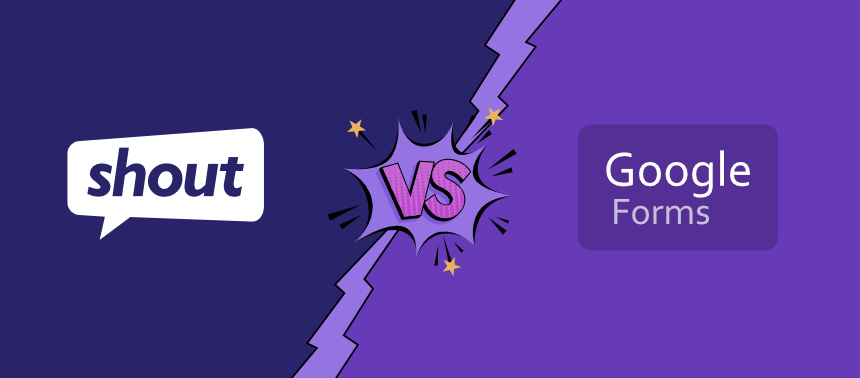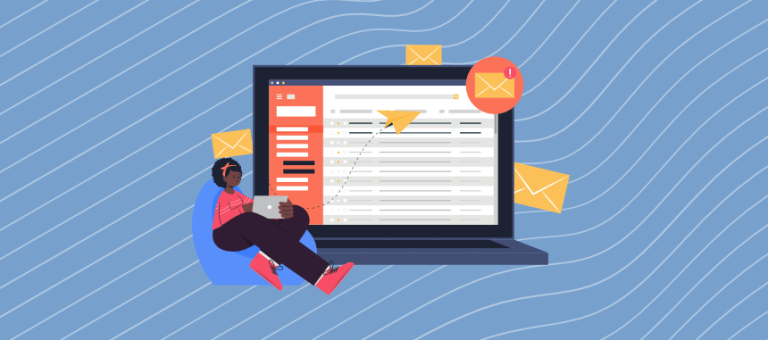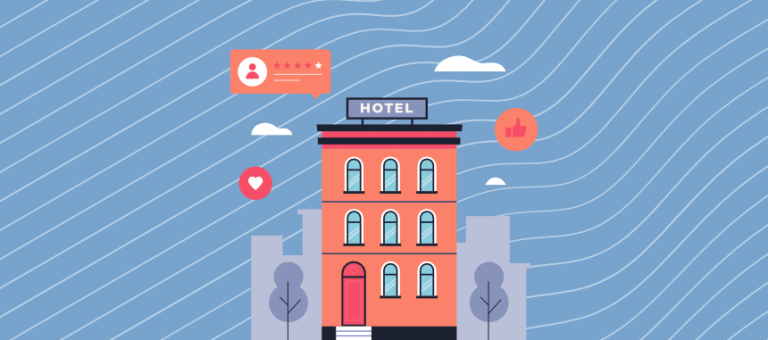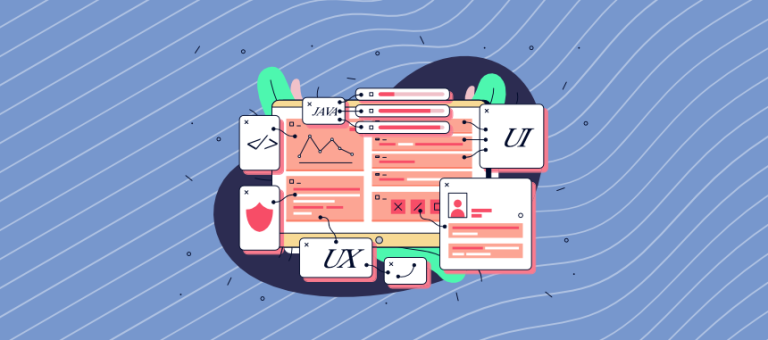At Shout, we’ve had more than 20 years of experience in the survey and research industry.
From single-question polls to customer satisfaction surveys, we provide features for creating customizable surveys and analyzing their results.
You’re also able to create surveys with Google Forms, but there are more than a few differences between our tools. Here’s the lowdown on the differences between Shout and Google Forms.
Question types
The range of question types offered by survey tools can highlight how flexible that tool is for users. The more types that are offered, the wider range of surveys, quizzes, and forms you can create.
Shout
You can choose from 23 question types, including:
- Multiple-choice questions
- Open-ended questions
- Net Promoter Score
- Star rating
- Matrices (Likert Scales)
- Opinion scales and sliders (single and multi-factor)
- Dropdown lists (single and multiple-choice)
- Order ranking
- Dates and date ranges
- A/B testing (text, images, and videos)
- Picture choice questions
If you’re not sure what question type you should use, no need to worry! Type your question text into the question prediction field (which is included in all surveys by default), and a question type will be assigned automatically.
Google Forms
Select from 11 question types, including the basics such as multiple choice, scales and checkboxes.
Customer support
We know that customer support is incredibly important, whether you’re a new customer or an existing one. Here are the differences between Google Forms and Shout in terms of support and documentation.
Shout
You can email our dedicated customer support team and they will get back to you as soon as possible. Search for answers using our comprehensive Help Docs, which cover everything from creating surveys to using analysis tools.
Find broader information in our Blog, where we publish articles on topics from getting more survey responses to optimizing lead forms.
Google Forms
There’s no dedicated support email for Google Forms, but you can access basic documentation for their tools.
Customization and branding
Anyone can throw together a list of questions and call it a survey. But, to make it stand out you’ll need to customize its design.
Shout
You’ll have access to a plethora of customization tools when creating surveys with Shout:
- Choose a survey theme to get started
- Set background colors and images
- Insert images and videos
- Add a logo
- Preview your surveys in desktop, tablet, and mobile mode
- Remove shout branding
- Use your own website domain for surveys
- Customize survey links
- Design custom emails with our easy-to-use block editor
Whether you’re creating a fun quiz to engage your employees or you want to match survey design to your website, you won’t be short of options with Shout.
Google Forms
Google Forms does offer some theme customization options. You can add a header image to your form, set a theme color, and select a background color. You’re also able to insert images and videos.
Collecting responses
The more variety you have in collecting responses can often determine how much traction your project can get. So, let’s take a look at the different methods of collecting survey responses with Google Forms and Shout.
Shout
You can share your surveys, quizzes, and forms in multiple ways. Here’s the rundown:
- URL link
- Send via email invitation
- Shout Audience (purchase a survey panel)
- Embed on your website
- Create pop-up or slide-out surveys
- Use a QR code
- Share to social media
The URL link provides a simple and quick way of sharing your survey with respondents. All you need to do is copy and paste it in all the places you want to collect responses.
Our email invitations tool allows you to create and fully customize emails that include your survey link. You can also track responses and send reminders to those who’re yet to respond.
Set criteria using Shout Audience and we’ll find respondents for you within a few days.
Embed your survey on a web page in line with all your other content. Worried about design conflicts? Our customization features will enable you to match your form design to that of your website.
Add a simple line of code to a button on your website to trigger pop-up or slide out surveys
A QR code is automatically generated for any survey you create. Save this to your device, print it, and place it where your respondents are. All they have to do is scan the code with their camera app and they’ll be taken directly to your survey.
Share your project to one of the below social media sites with a click of a button:
- Stumbleupon
Google Forms
Share the link to your project, send via your Gmail account, embed the survey on your website or share to Facebook/ Twitter.
Data analysis and reporting tools
Now comes the most important feature of any online survey tool, reporting and analysis. What do these entail? Well, it’s everything from how your raw data is presented to you, the tools you have at your disposal to identify patterns in that data, and methods of presenting that data in a professional way.
Shout
Your responses are collected in real-time, so there’s no waiting around to analyze your data. The quick report will show the totals and averages for each of your questions, but you’ll also be able to view the full answer sheet via the Individual Responses tab.
You’ll also have access to powerful filtering and comparison tools that enable you to identify patterns and trends in your data.
For example, this question in a 360-degree feedback survey asks whether the respondent is the subject, a peer, or a supervisor:
You can then set a filter to show responses based on the answer chosen by respondents. Allowing you to create and save separate reports for each of these categories.
You can also compare data based on answer choices. Using the same example as above, you could compare 360 feedback between two or more of those categories.
There are many other rules you can set to drill into your data, including:
- Survey campaign sent
- Response date
- Shout Audience campaign
- Survey completion
- Email campaign sent
- Email open rate
- Email click rate
- Email group
- Email segment
You can switch your charts between Donuts, Bars, Pies and Lines (some questions have their own graphs like Net Promoter Score), customize the background design of your reports, and add images, headings and text to provide context to your data.
You can make your digital report accessible with a link and share it with stakeholders or you can export it as a PDF. You’ll also be able to export your data as a spreadsheet.
Google Forms
Data is presented as set charts and graphs in the summary section. The question tab allows you to view the number of responses for each question’s answer choice. You can also view the individual responses of each respondent.
In terms of exporting your data, this can be done by printing your question results or exporting to Google Sheets.
What are the differences between Google Forms and Shout?
As we’ve outlined above, you can see there’s a fair share of differences between Google Forms and Shout.
Shout is a robust tools with a wide array of features intended to make creating surveys, quizzes, and forms as easy as possible.
Google Forms does offer basic survey creation tools for free, but you have less choice when it comes to customization, collecting responses, and analyzing results.
What else does Shout offer?
We’ve integrated state of the art email marketing features, which you can use to create survey invitations and send survey invitations with more customization than you’ll find anywhere else.
When an email invitation has been linked to a survey, your email metrics are merged with your survey data into a single professional report. You also have the unprecedented ability to filter and compare data within your report based on both surveys and emails.
Why is this useful?
Say you’ve sent your surveys to a number of groups. You can filter and compare survey data for each of these groups.
Not impressed yet?
You can also identify your most engaged customers (those with the highest open rates) and compare their feedback with your least engaged.
Still not impressed?
How about if you could create contact groups by segmenting based on their feedback? This would allow you to find out what’s most important to your audience (whether it’s content or products) and group them accordingly.
By doing so, you’re able to send more targeted email campaigns to these groups, which will increase your open rates and build better relationships.
Wrapping up
This was a comparison between Shout and Google Forms at a glance. If you have questions about our tools or how we can help you conduct research, create engaging quizzes, or build beautiful forms, don’t hesitate to get in touch.