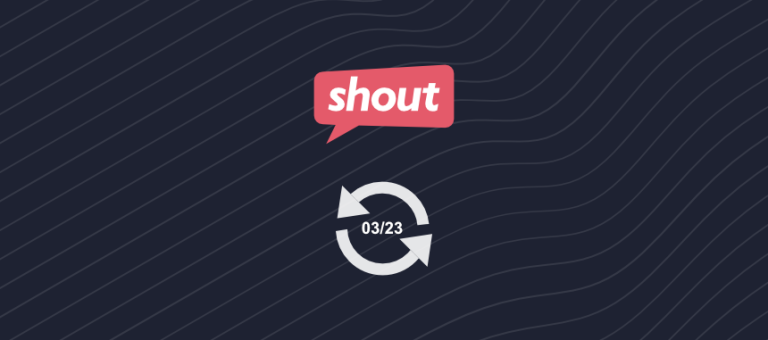At Shout, our development team has been working hard on a complete overhaul of a range of features across the site.
And finally, we can share the results of all this hard work with you!
So, let’s get into a complete rundown of everything new and what changes we’ve made to the app.
What’s new?
Firstly, let’s get stuck into all the new features you’ll have access to.
Research and Marketing CRM
We’ve completely changed the way you store and manage your contacts on Shout. Our new CRM system allows you to import contacts and group them based on the type of campaigns you intend to send, whilst also tracking your lawful basis of processing their data.
Meaning, you not only have a way of storing contacts logically but will also be able to ensure you’re GDPR compliant whilst doing so.
Groups
This feature was previously known as Email Lists in the app. These were basic function contact lists that had to be built manually.
We’ve added new and exciting functionality to how these lists work and donned them, Groups.
There are two things you can achieve with Groups.
Firstly, you can group contacts based on shared information and the types of campaigns they would be sent. For example, you would create a group for your customers and send them surveys relating to their experience with your business.
You could also have another group for your employees, who would be sent surveys related to engagement and performance.
Secondly, these groups should be used to store and track your legal basis for processing.
According to the GDPR (and other data protection laws), you must have a lawful basis for processing personal data. There are six available lawful bases for processing:
- Consent
- Contract
- Legal obligation
- Vital interests
- Public task
- Legitimate interests
Any of these lawful bases can be applied to your contact Groups, but you must also maintain records on your end of why any of these bases have been applied.
Segmenting contacts
Our new contact segmenting tools allow you to apply one or more filters to your contacts in order to target specific audiences or create niche groups.
The filters you can apply are abundant, and range in everything from email engagement data (such as open and click rates) to answers contacts have given in a survey they responded to.
For instance, you may want to create a Group filled with all your most loyal customers; your advocates.
Well, that’s easy!
Create a Net Promoter Score survey and send it out to all your customers (those who’ve consented to receive such emails). Wait for the responses to roll in, and when you’re happy that you’ve collected enough head over to the segmenting tool.
From there you can apply a filter rule that shows all contacts who gave you an NPS rating of 9 or 10 (these are your advocates). Then save your segment as a group and voilà, you now have a list of your most loyal customers.
Custom fields
Custom Fields allow you to add more information to contacts in the CRM. By default, you’ll have access to the following fields:
- Email address
- First name
- Last name
- Phone number
- Company
- Address Line 1
- Address Line 2
- Zip/ Postcode
- City/ Town
- State/ Province
- Country
But the fun doesn’t stop there. You can add your own custom fields to contacts, which can in turn be used to create groups and segments.
For example, create custom fields for job roles, birthdays, customer types. The possibilities are endless.
And there’s more.
You can pass these custom fields into emails by using Merge Tags. This allows you to personalize email content based on the information stored for that contact.
Contact profiles
Your contacts are no longer just email addresses stored in the app. You’ll now have access to a whole host of information about them in their Contact Profile.
If you click a contact’s email address, you’ll find:
- Average open rates
- Average click rates
- Total emails sent
- Groups they’re a part of
- Personal information and custom fields
- Activity log
This last addition is our favorite. The Activity Log lists any events that are relevant to that contact, from email campaigns they’ve been sent to surveys they’ve responded to.
Email Builder
Our favorite addition to the app is our new email-building tool. This is a block editor that allows you to drag and drop content blocks into your email template and customize each one individually.
You can use this new tool to design email invitations for your surveys.
Here’s a quick list of the available content blocks:
- Menu
- Button
- Columns
- Text
- Heading
- Survey button
- Divider
- Image
You’ll be able to customize the colors and formatting of all elements in emails, from the background to the font.
The sky’s the limit!
Previewing Emails
Not only will you be able to preview your emails as you’re designing them, but you can also do so for both desktop, tablet, and mobile. This will ensure that your hard work will display the way you intended, regardless of the device used to view it.
Display Content Dynamically
We’ve gone one step further and added the ability to show and hide content based on a recipient’s device.
Have an image that doesn’t look as great on a smaller screen?
A problem of the past.
Simply hide it for mobile devices then add a more suitable image for smaller screens and hide that for desktops.
Email metrics
Any notable email tool allows you to track the success of your campaigns, and we’re no different
You’ll have access to all the industry-standard email metrics, including:
- Opens
- Clicks
- Open rates
- Click rates
We’ll also provide you with:
- Survey response rate
- Survey completion rate
You can find these metrics by visiting the email report via the Mailings dashboard. Email metrics will also be included in the report of linked surveys.
Filter and compare survey results based on email metrics
As with survey data, you’ll be able to filter and compare data sets in your report based on the average email statistics for your contacts.
For example, you’d like to compare the responses of your most and least engaged email contacts. All you need to do is set up a comparison rule for anyone with a click rate above 50% and another rule for anyone with a click rate below that.
After doing this, all charts in your report will display two datasets side-by-side for these two groups
We’ve added a plethora of new filter rules to our reporting tool, so it’d be best for you to take a look at our guide on how to filter and compare survey results.
Collect contacts with a Form
You’re now able to use the contact form (and other text fields) to collect contacts and update contact information in the CRM.
When creating a contact form, you’ll be asked if you want to link contacts to a specific group. Simply select one of your existing groups from the dropdown or choose to create a new group.
All new contacts collected by this form will then be added to the groups you defined. If that contact already exists in your group, their information will be updated.
If a group is marked with the Explicit Consent lawful basis of processing, then a consent question will automatically be added to your survey, form, or quiz.
We’ll get into this below.
Collect explicit consent (when adding contacts)
We wanted to make it easy for you to collect and record consent when adding new contacts to your CRM.
If you link a contact form to a group marked with the Explicit Consent lawful basis of processing, then a consent question will be added to your survey automatically.
This question will appear below your contact form and allows contacts to opt-in to any mailings you wish to send them in the future.
All consent given by contacts is recorded by our system, enabling you to remain compliant.
What’s changed?
If you’ve been sending email invitations in the past, you will notice that these areas of the site have completely changed.
For your own peace of mind, we’ll go over everything that changed and where you can find the corresponding feature in this new update.
Separate Dashboards for Surveys and Quizzes
The first thing you may notice upon logging into the app is that the dashboard has changed. These changes were made to make storing and accessing different projects easier for you.
Previously, all surveys/ forms and quizzes were stored in the same dashboard. Now, you’ll see that you have a separate dashboard for surveys and quizzes.
You’ll even see that your email invitations have their own dashboard, to make it simple to reference previous campaigns and identify what survey they were linked to.
You can access these dashboards by opening the Main Menu in the top left.
Address Book
If you previously stored contacts on Shout, you will have done so using the Address Book. On your first visit to the site (post-update), you will see that this no longer exists.
But not to worry!
If you have existing contacts on the site, but you can’t see them, you can rest assured that they are still stored safely.
You’ll also be able to migrate these contacts to the new CRM system.
Email Invitations
As we’ve discussed in the What’s New section, the Email Invitations template has been completely replaced with our new Block Editor.
No longer do you have to use a boilerplate email design, you can now fully customize everything from content to the way emails are displayed on different devices.
What’s gone?
As with any major update to the software, sometimes it’s not possible to get all associated features up to snuff and working alongside everything else. This means those features have to be removed.
But, it might not be goodbye forever. We keep a record of what’s been removed and regularly assess whether it should be reintroduced and how we would go about doing so.
If you feel strongly about the removal of these features, get in touch and let us know. Your feedback is everything to us.
Use your own SMTP server
This was a feature that allowed you to use your own email server to send email invitations, as opposed to our own.
Unfortunately, users will no longer have access to this feature.
For the time being, all email invitations are sent via our own email server. But, this is no cause for concern. We use SendGrid (and Industry Leader) to distribute emails, with whom we retain an excellent sender score.